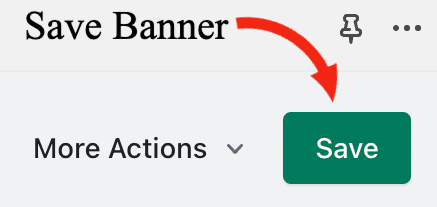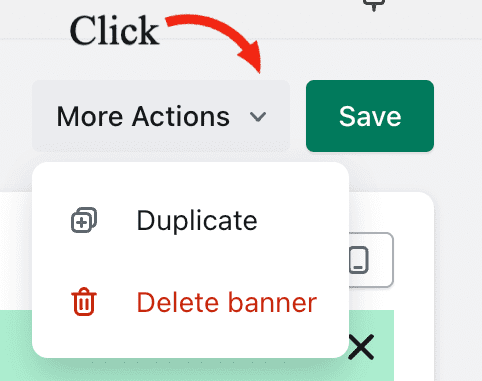Create and update banners
You can create an announcement banner directly from the dashboard page.
Select the Banner type
Next, you should select the banner type which you want to create. Then click on "Create" button
Configure banner settings
Customize the banner by adding required configuration for general, styles and visibility settings.
Save banner details
You can save banner details by clicking on the "Save" button at the top of the page. Additionally, the "Cancel" button ignores all the changes and redirects to the Dashboard page.
If the banner details are successfully saved success notification is displayed.
When banner details are not saved, an error notification is displayed.
Delete banner
The option to delete the banner is visible from the "More actions" list.
Whenever the delete option is selected, a modal for confirmation is displayed.
Duplicate banner
This action will create a replica of banner that is duplicated. A banner can be duplicated from "More actions" list in banner edit page or "Action" dropdown of banner table.